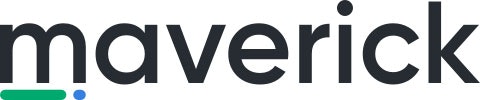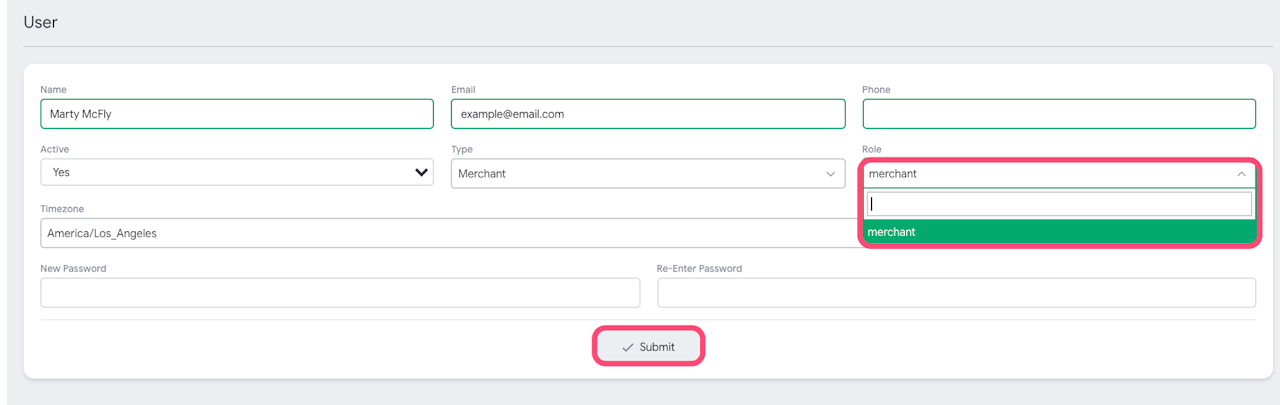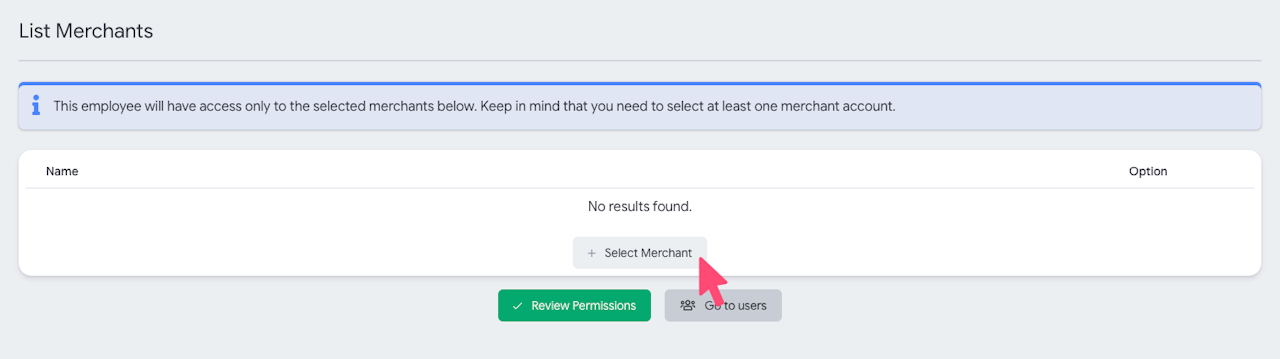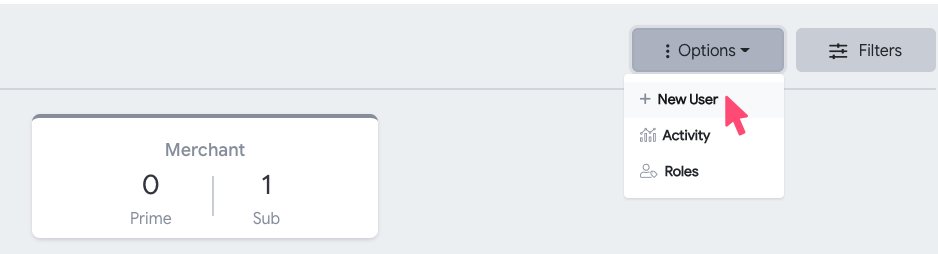
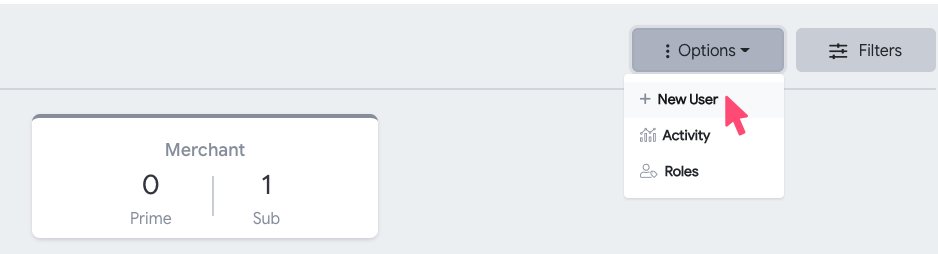
Adding Users
Click on the left-hand menu option for Users. The signed-in user will need access (permissions) to add additional users.
To add a ‘User’:
On the Users page, in the upper right-hand corner, select the Options button > + New User. Next, enter the relevant information and select a Role.
After completing all fields, select submit, and you will navigate to a page to add merchants to which this user should have access.
Merchants:
Merchants are the businesses under your organization that this user will be able to have access to in the Dashboard. Therefore, adding at least one merchant to a User is essential.
After selecting merchants, select the 'Review Permissions' button.
Roles and Permissions:
You can create Roles as permission templates. Assigning a 'Role' will pull a permission template; however, each user can have a unique set of permissions to the Dashboard. When editing the permissions, it is best to work from top-to-bottom when adding permissions and from bottom to top when removing permissions.